Microsoft Outlook
Outlook Offline Storage Table which is simply known as OST files is mainly related to the Exchange Server Mailbox. OST file has an independent entity and the duplicate copy of user mailbox data is stored on the Exchange server that's why it is not get affected on the local machine if any changes are done in the Exchange server by the administrator or in case of corruption. OST file is handy as users can continue their work on the local machine even in the server downtime and when the server comes back online all the changes done on the local device will be automatically synced with the Exchange server and the user mailbox data will be updated to the new one.
OST file is very reliable as we explained in the above section. However, there are many situations wherein OST files get corrupted. In this post, we will discuss an OST file error that is usually faced by the users - "Errors have been detected in the xxxx.ost". We will also point out some of the reasons behind this error message and also suggest a way to fix the issue.
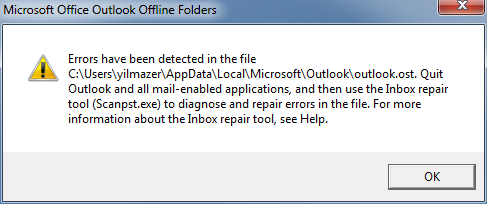
Quick Solution
AxBaze OST to PST Converter
AxBlaze OST to PST converter is a paid tool, but worth trying if you need a complete solution. All you need to do is to upload the OST file and convert it to PST format. The software scans the entire OST file(s) and provides a free preview. It quickly recovers the OST items and offers multiple conversion features.
What Are The Reasons Behind The Errors?
If you are getting the error message "Error has been detected in the file xxxx.ost" while trying to launch Microsoft Outlook, simply indicates the OST file corruption. In this situation, you can try the Inbox Repair Tool (scanost.exe) to diagnose and repair errors in the OST file.
Below you can find some possible reasons which corrupt the OST file.
How To Fix The OST File Corruption?
We have mentioned all the possible ways by which you can easily fix the issue of the OST file:
Restore OST file with the Backup
The best and quick way to kick out the OST file issue is to replace the backup copy with the corrupted one. There is only one problem with this solution if you do have not a recent backup then you will lose the recent data which you modified after the backup was taken.
Fix the OST File by using Inbox Repair Tool
There is one good news you can repair the OST file with the FREE inbuilt repair tool provided by Microsoft. Inbox Repair Tool (scanost.exe) can be used to fix the OST file corruption but there is one issue. If you are using Microsoft Outlook 2010 or a later version then you can not use this tool as this is available only on Outlook 2007 and below versions.
Recreate OST file and Sync with the Exchange Server
Follow the given below steps to clear the offline items and recreate the OST file:
After following the above steps, delete the OST file so that when you launch Outlook and it starts synchronization with the Exchange server, a new OST file will be automatically created with all the data related to the user mailbox.
This method is very effective but you will retrieve the backup only when you have Exchange server connectivity with the current profile. There is one drawback also the Exchange server will only download the OST file data that is previously synced with the Exchange server. Recent changes will not be downloaded if it is not synced with the server.
Make A New Profile
In some cases, there could be seen that the problem is connected to your default Outlook profile. In that case, just delete the current profile and create a new one, and set the default profile which you recently created. After that, you will get the OST file repaired. If the problem still persists, the only option that might be left is a third-party solution.
Use a Third-Party Tool
If you tried all the above-mentioned steps and still have the issue with your OST file then, it is suggested you use a third-party solution. For this, we recommend you use AxBlaze OST to PST converter. This is a very easy-to-use solution and provides quick recovery results. You will get the OST file converted into PST format that can be easily accessed in Microsoft Outlook 2021, 2019, 2016, 2013, 2010, 2007, or the below versions. Here are the steps to use OST to PST converter:
We hope after reading the blog, you will fix the error by selecting any one option. If none of the ways help you solve your problem, then use the AxBlaze converter to convert your OST files into PST format securely.
Related Posts:




© AxBlaze 2024. All Rights Reserved.