Importing Outlook PST Files to Zimbra Desktop Made Simple
Procedure for transferring an Outlook PST file to Zimbra Desktop
In this blog, we present a seamless solution for effortlessly transforming Outlook PST files into Zimbra Desktop format. In today's tech-driven era, various email services cater to specific user needs. Our approach enables users to effortlessly convert and export their Outlook PST files into the Zimbra TGZ format. If you find yourself concerned about directly importing Outlook PST files into Zimbra Desktop, dive into this blog to discover a comprehensive guide on migrating your Outlook mailbox to Zimbra.
Convert the PST file: Zimbra Desktop does not directly support PST files. Therefore, you'll need to convert the PST file to a compatible format, such as a TGZ (Zimbra Desktop Format). There are several third-party tools available that can help you convert PST files. One popular option is the AxBlaze PST to TGZ converter tool. Use the PST to TGZ Converter to convert the PST file to a (*.tgz) format compatible with Zimbra Desktop.
Instant Solution
AxBlaze PST to TGZ Converter (Professional)
It supports PST from all Outlook versions - Outlook 2021, 2019, 2016, 2013, 2010, and previous versions.
Table of Contents
- Motives for Migrating Outlook Mailbox to Zimbra Desktop
- Discover a Reliable Solution for Converting Outlook PST to Zimbra TGZ Format
- Import TGZ files within the Zimbra Desktop environment
Motives for Migrating Outlook Mailbox to Zimbra Desktop
There can be several reasons why someone might consider converting their PST (Personal Storage Table) Outlook mailbox to Zimbra Desktop. Here are a few possible reasons:
- Platform Migration: If you are migrating from Microsoft Outlook to Zimbra Desktop or Zimbra Collaboration Suite, converting your PST mailbox to Zimbra format allows you to seamlessly transition your email data from one platform to another.
- Cross-Platform Compatibility: Zimbra Desktop is available for multiple operating systems such as Windows, macOS, and Linux. Converting your Outlook mailbox to Zimbra format ensures that your emails are accessible and compatible across different platforms, providing flexibility in terms of the devices you can use.
- Advanced Collaboration Features: Zimbra Desktop offers robust collaboration features that make it ideal for teams or organizations. It includes features like shared calendars, document management, file sharing, and team collaboration tools. By migrating your Outlook mailbox to Zimbra, you can take advantage of these collaborative features to enhance productivity.
- Enhanced Security: Zimbra Desktop provides strong security measures to protect your email data. It includes features like SSL encryption, two-factor authentication, and spam filtering, which can help safeguard your emails and sensitive information. If you value enhanced security for your mailbox, converting to Zimbra can be a good option.
- Cost-Effective Solution: Zimbra Desktop is an open-source email client, which means it is free to use. If you are looking for a cost-effective solution to manage your emails without investing in commercial software licenses, converting your Outlook mailbox to Zimbra can be a viable choice.
- Simplified Email Management: Zimbra Desktop offers a user-friendly interface and intuitive email management features. It provides advanced search capabilities, email organization tools, filters, and rules, making it easier to manage and find emails within your mailbox. If you find Outlook's interface complex or prefer a simpler email management experience, Zimbra Desktop might be a suitable alternative.
It's worth noting that the decision to convert Outlook PST to Zimbra should be based on your specific requirements and preferences. It's recommended to thoroughly evaluate both platforms and consider factors such as feature sets, integration needs, and existing infrastructure before making the conversion.
Discover a Reliable Solution for Converting Outlook PST to Zimbra TGZ Format
To convert Outlook PST files to Zimbra TGZ (Tarball Compressed Archive) format using AxBlaze PST to TGZ converter, you can follow these general steps:
- Download and install the converter
We recommend AxBlaze PST to TGZ converter that converts complete Outlook Mailbox to TGZ format. Download and install it on your computer. - Launch the converter
Open the PST to TGZ converter that you installed. This converter have a user-friendly interface with intuitive options. - Add the PST file(s)
Click on the "Open" button within the converter to import the PST file(s) you want to convert. You can add multiple PST files at once as it provides batch conversion also.

- Preview the Scanned Items:
After the scanning process finishes, the converter presents a preview of the scanned items extracted from the PST file. This pivotal stage enables you to examine the content before moving forward.
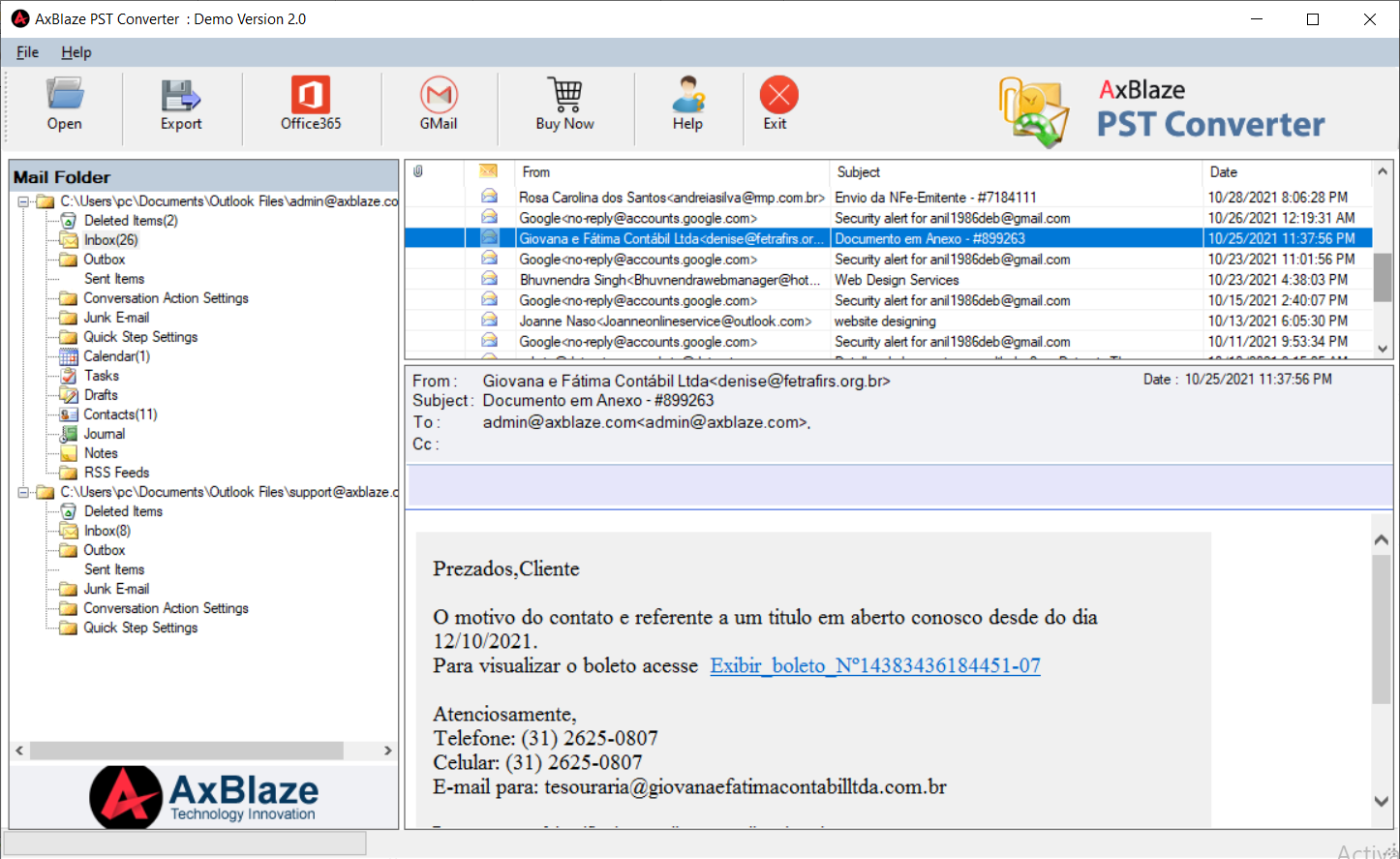
- Choose the output format as TGZ
In the converter's options, select TGZ as the desired output format. Ensure that you've specified the correct output folder or destination where the converted TGZ files will be saved.
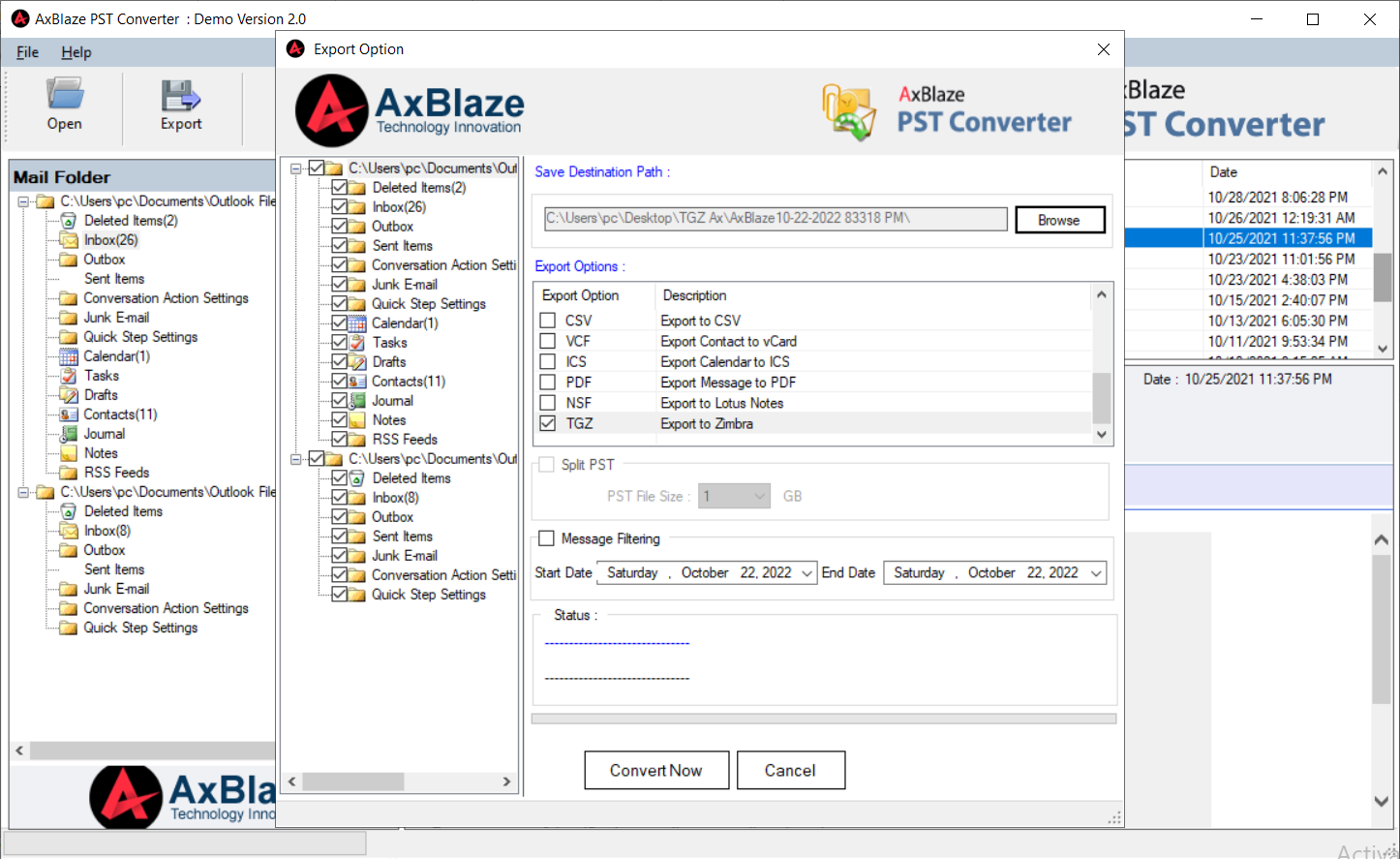
- Start the conversion process
Once you've configured the settings and selected the output format, initiate the conversion process by clicking the "Convert Now" button. The converter will begin converting the Outlook PST file(s) to Zimbra TGZ format.
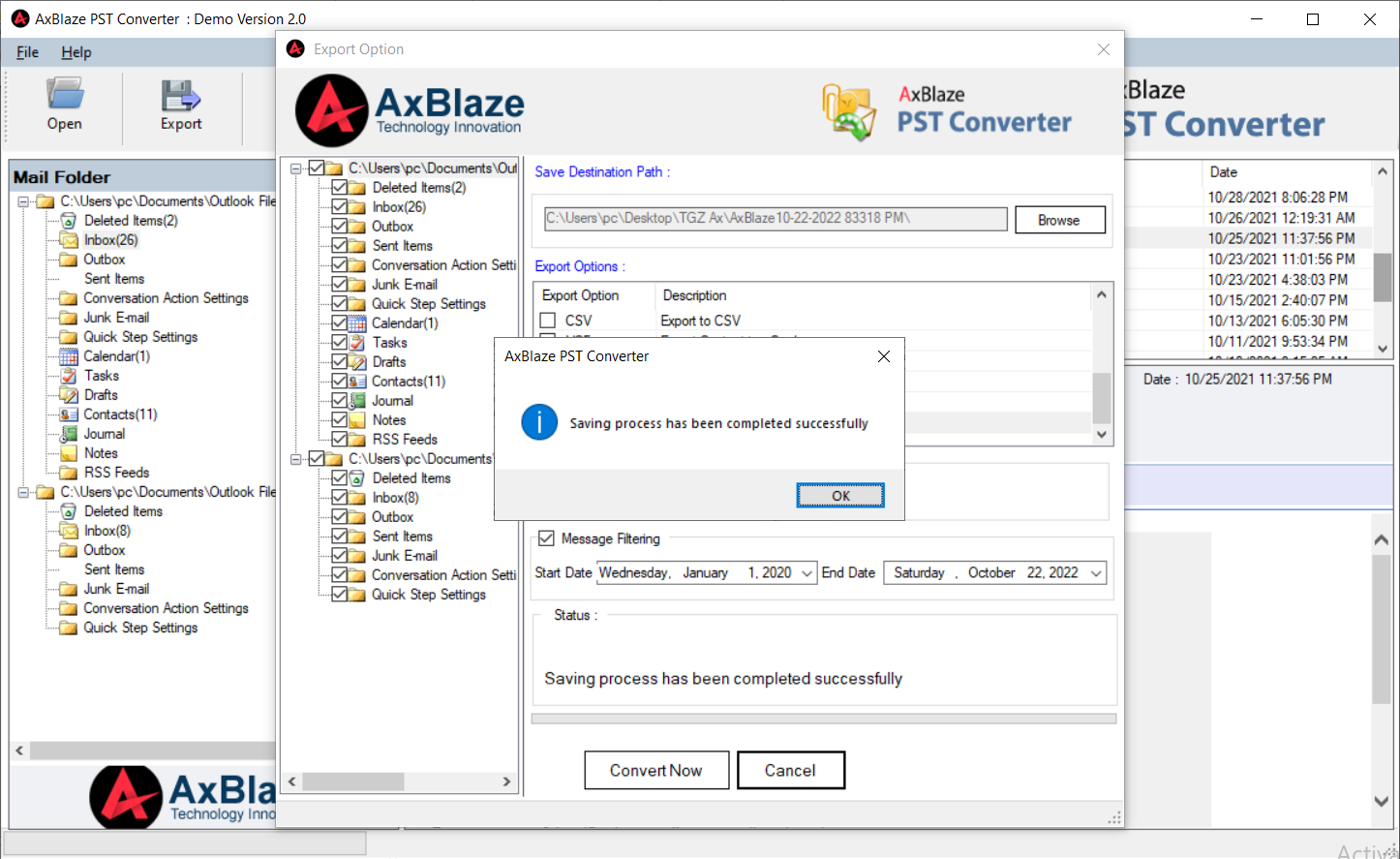
- Wait for the conversion to complete
The time taken for conversion will depend on the size of the Outlook PST file(s) and the processing power of your computer. The converter will display a progress bar or status indicator to keep you informed about the conversion progress. - Locate the converted TGZ file(s)
Once the conversion is finished, the converter will save the converted TGZ file(s) to the specified output folder or destination.
That's it! You have successfully converted your Outlook PST file(s) to TGZ format using the PST to TGZ converter. You can now use the TGZ files as needed.
Import TGZ files within the Zimbra Desktop environment.
To import TGZ files in Zimbra Desktop, you can follow these steps:
- Launch Zimbra Desktop on your computer.
- Go to the "Preferences" section by clicking on the "Preferences" icon in the top-right corner of the Zimbra Desktop interface.
- In the Preferences window, select the "Import/Export" tab.
- Click on the "Import" button to open the Import wizard.
- In the Import wizard, select the option for "Import from TGZ file" or "Import from backup" (depending on the version of Zimbra Desktop you are using).
- Click on the "Browse" or "Choose File" button to locate the TGZ file you want to import.
- Select the TGZ file and click on the "Open" button.
- Once the file is selected, click on the "Next" or "Import" button to start the import process.
- Zimbra Desktop will extract the contents of the TGZ file and import them into your Zimbra Desktop application.
- Once the import process is complete, you should see the imported data (emails, contacts, etc.) in your Zimbra Desktop account.
Please note that the specific steps may vary slightly depending on the version of Zimbra Desktop you are using. Make sure to refer to the official Zimbra documentation or support resources for more detailed instructions based on your version.
Verify the Imported Data
After the import process completes, verify that all your Outlook data has been successfully imported into Zimbra Desktop. Check your emails, contacts, calendar entries, and other relevant data to ensure everything is intact.

By Garima Tiwari
With a deep understanding of technology and a flair for captivating storytelling, Garima Tiwari seamlessly combines their technical expertise with their exceptional writing skills. Whether unraveling the intricacies of programming languages or demystifying the latest technological advancements, Garima's eloquent prose and meticulous attention to detail engage and inspire readers, leaving them hungry for more knowledge in the ever-evolving world of technology.