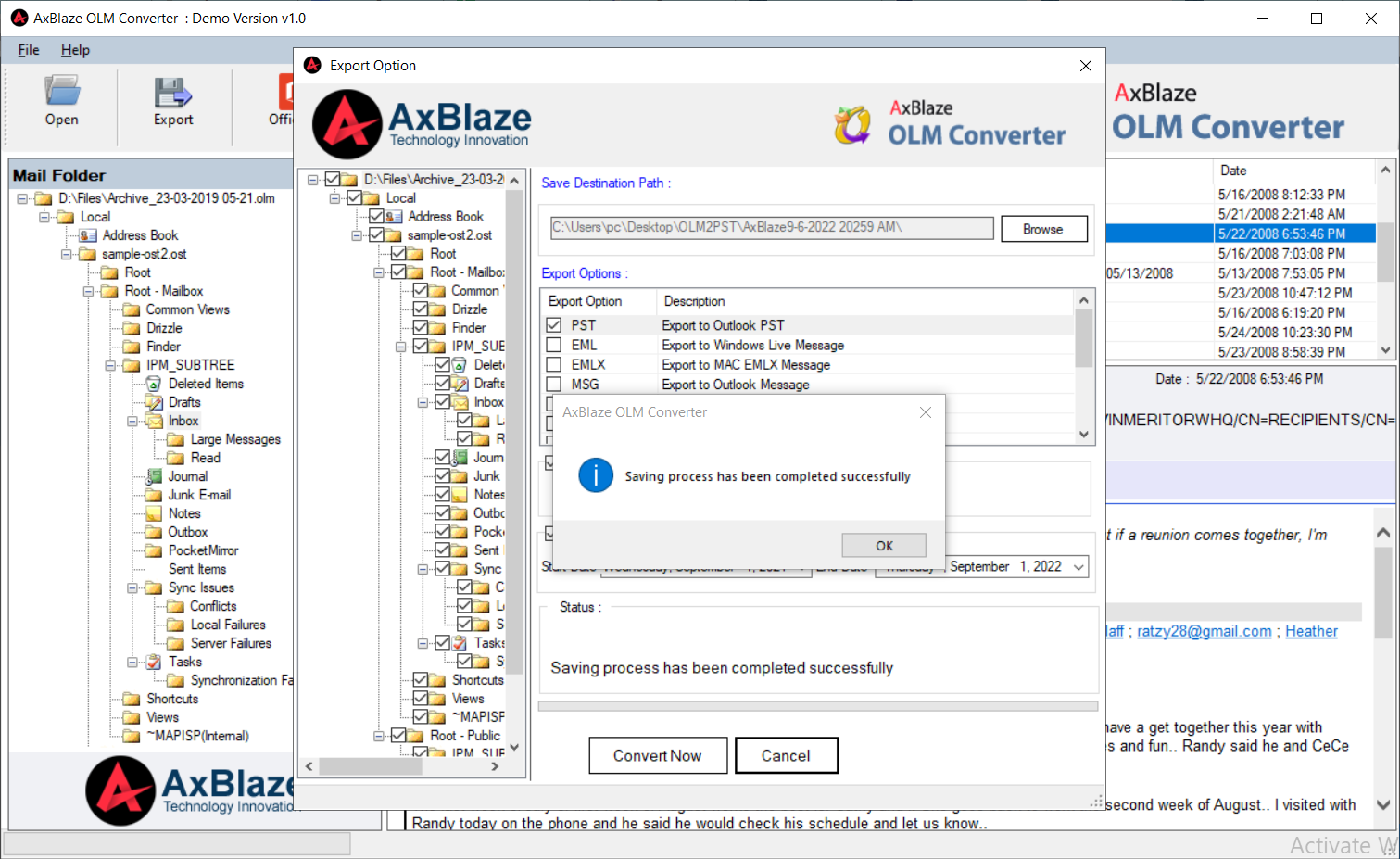Step 1:
Download, Install and Run OLM to PST Converter.
- Click on the "Open" button from Menu to browse OLM file(s).
There are 3 options to select and deselect the file.
- Add File:
To select OLM file one by one. - Add Folder:
To select folder with multiple OLM files. - Clear Filees:
To remove unwanted files from the list.
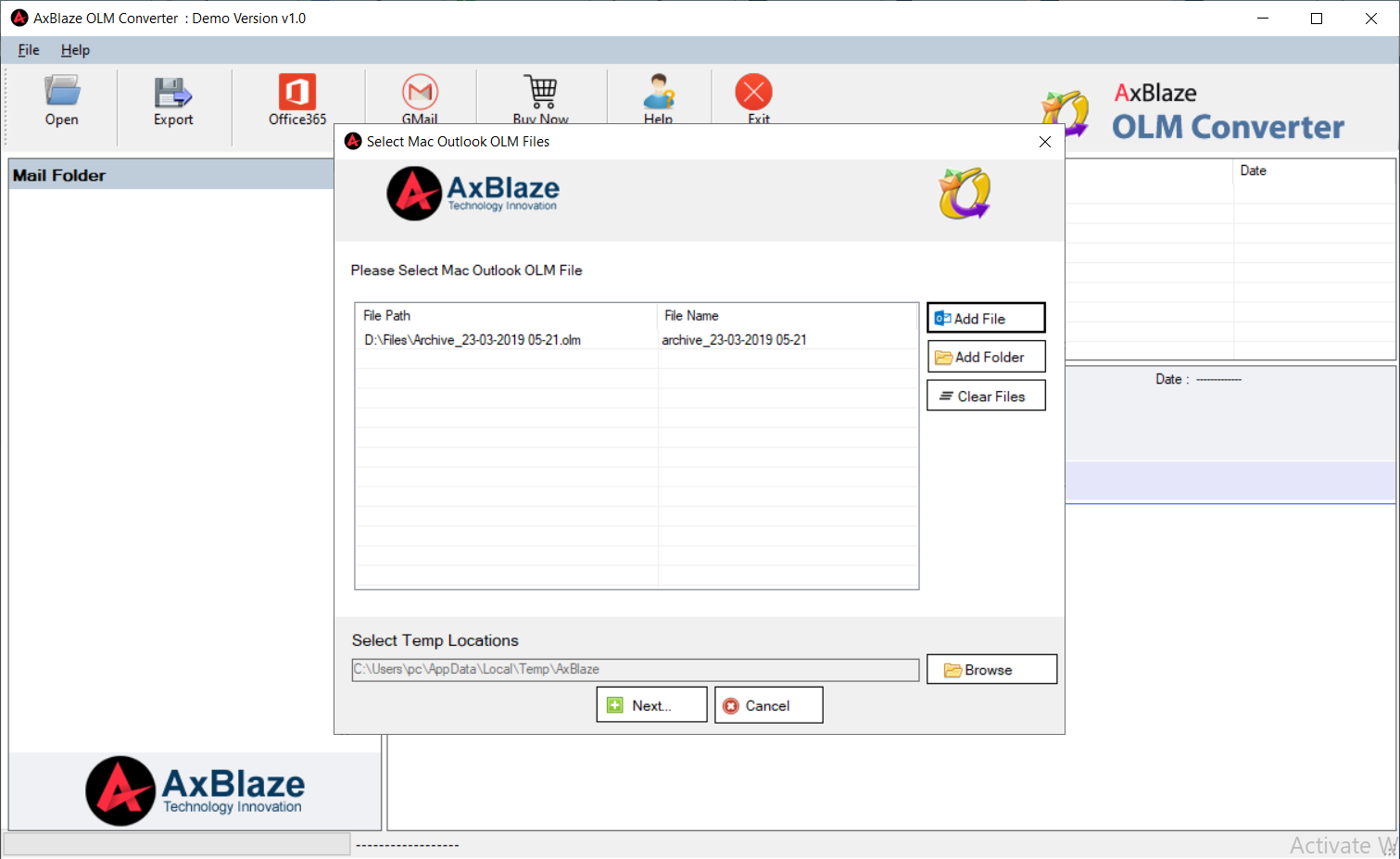
Step 2:
Check the preview of the OLM file with header details.
- Click on mail to check its preview.
- The sign indicates email attachment.
You can check all Messages with complete header's details and attachments.
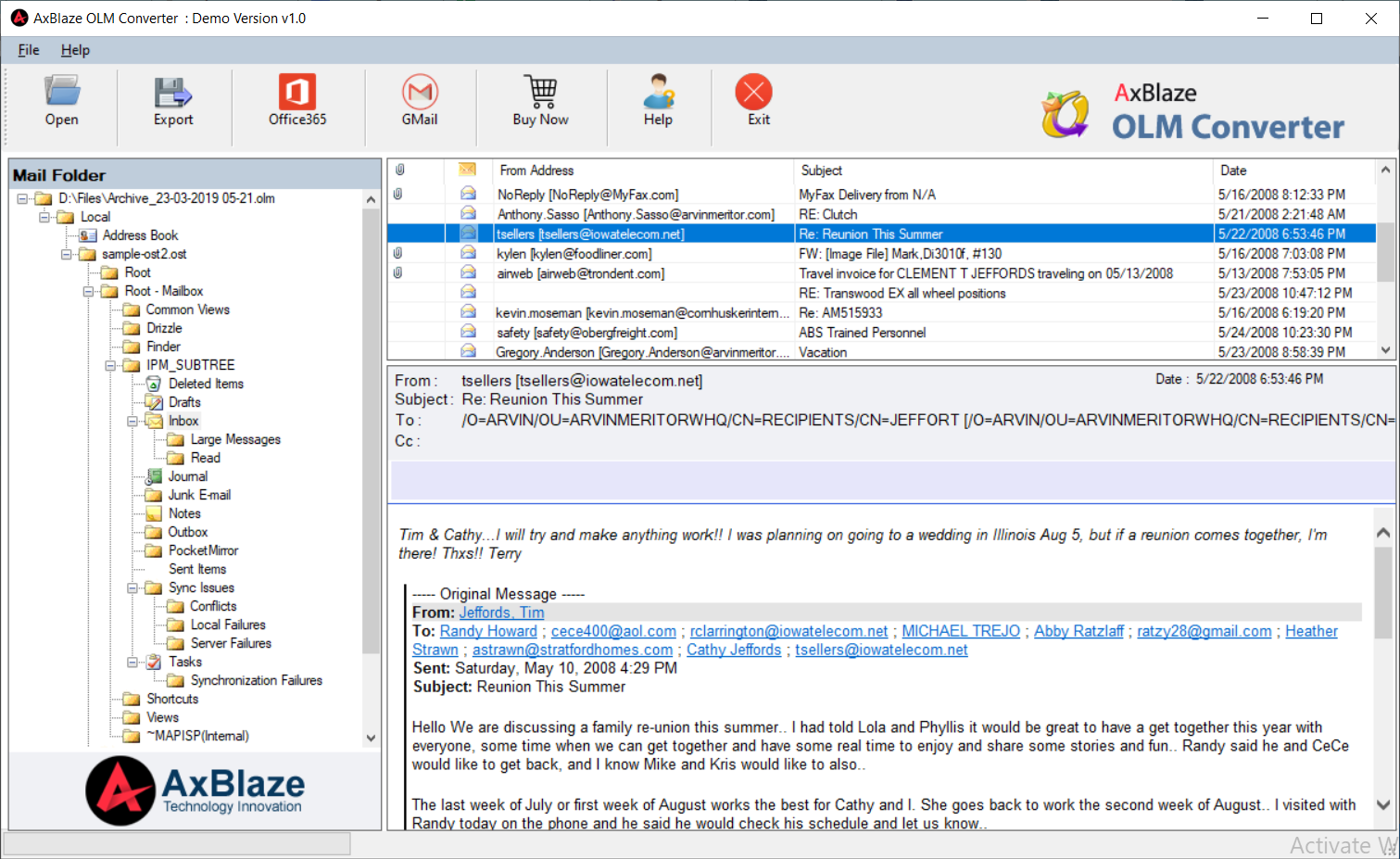
Step 3:
Click on "Export" button from Menu and enter "Destination Path".
Select PST as Export Option.
Split Option (Optional)
To split resultant PST file, click checkbox labeled Split PST and enter required file size.
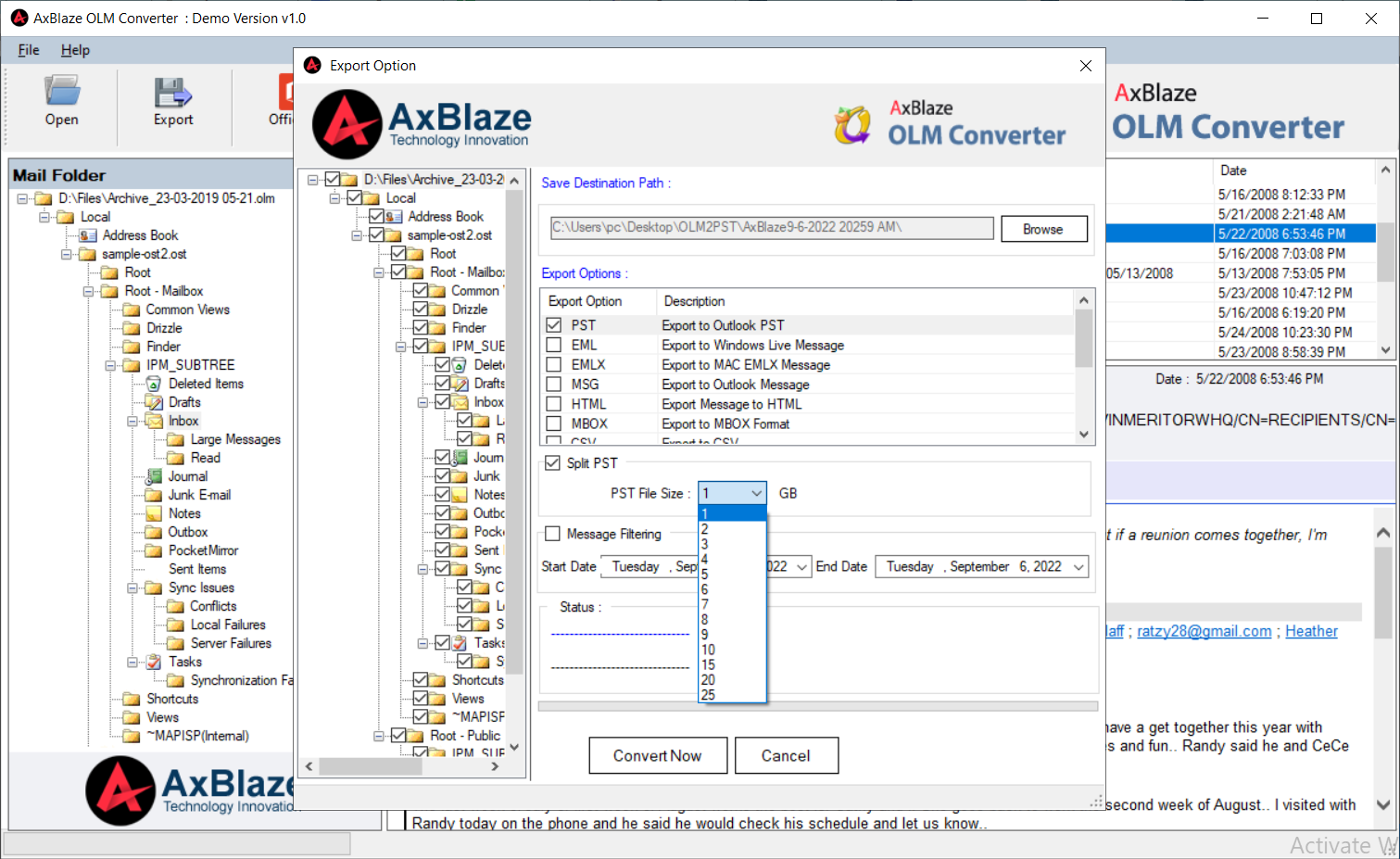
Step 4:
Message Filtering (Optional)
To export OLM items between a specific date, click checkbox labeled "Message Filtering" and select required date range.
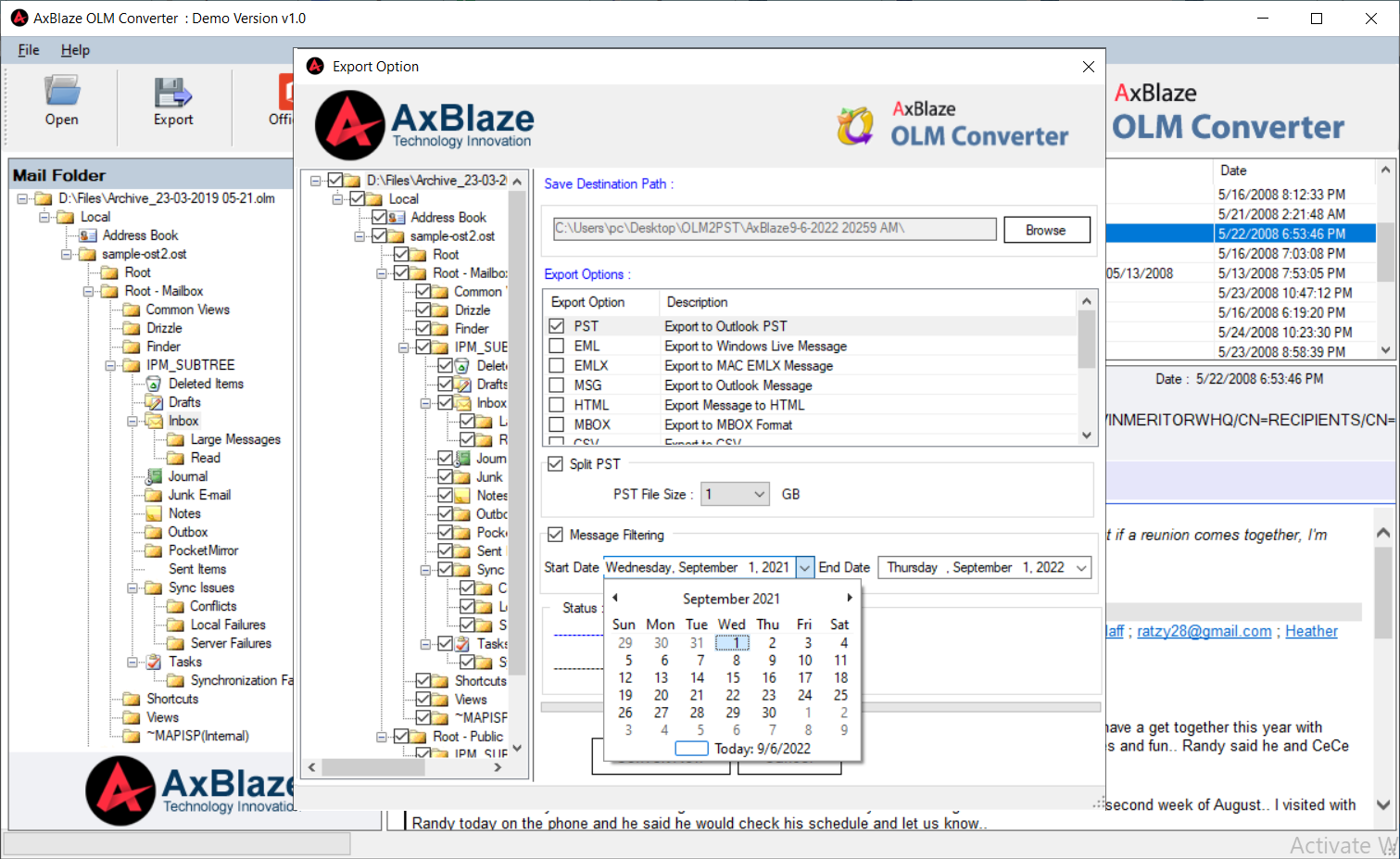
Step 5:
Final Process - Click on the "Convert Now" button and convert OLM to PST format.