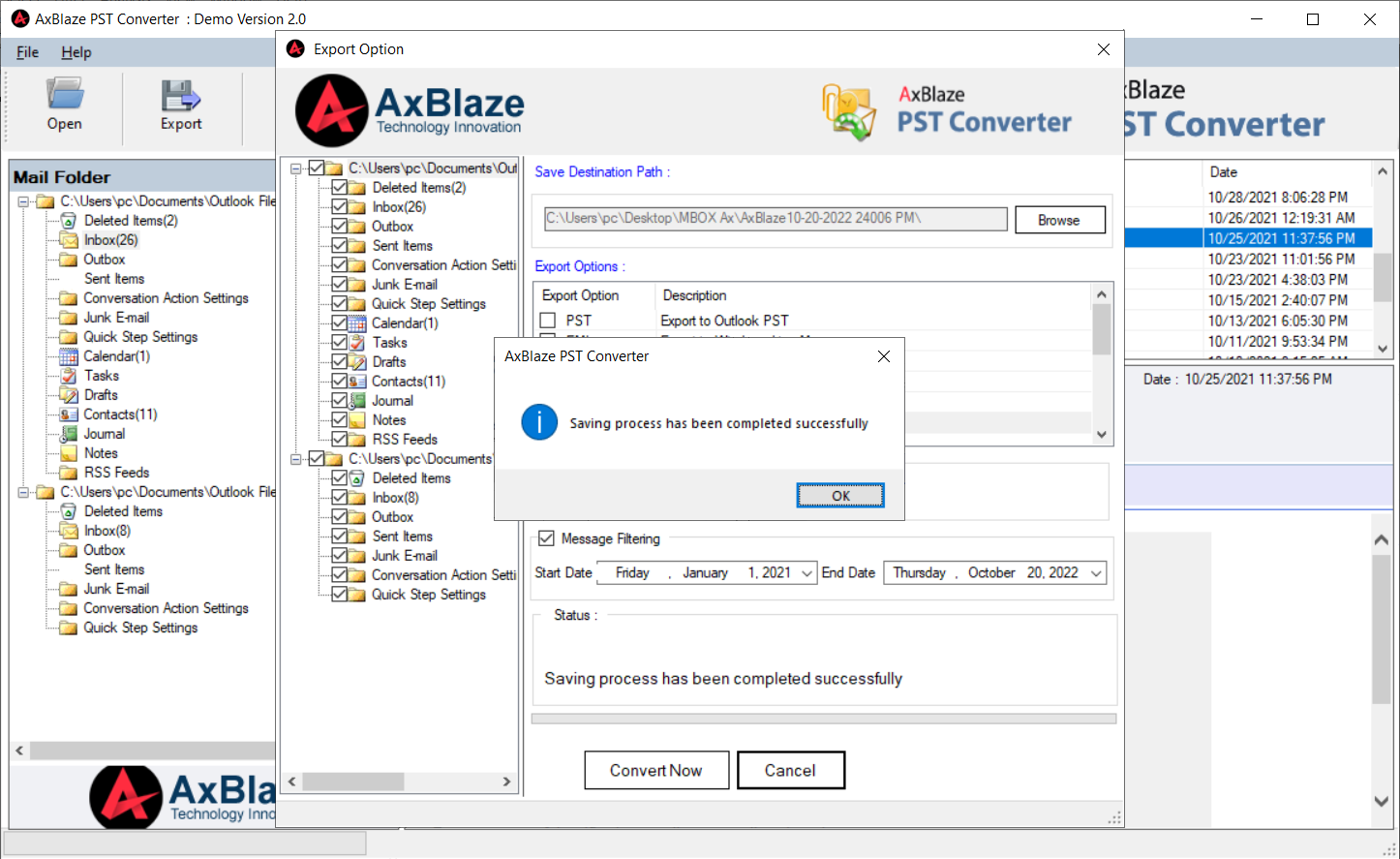Step 1:
Download, install, and run AxBlaze PST to MBOX converter.
Click the "Open" button to browse the PST file.
- Add File: Select the PST file one by one.
- Add Folder: Select the PST folder containing multiple PST files
- Clear Files: This option helps to remove unwanted PST file(s).
Click the "Next" button.
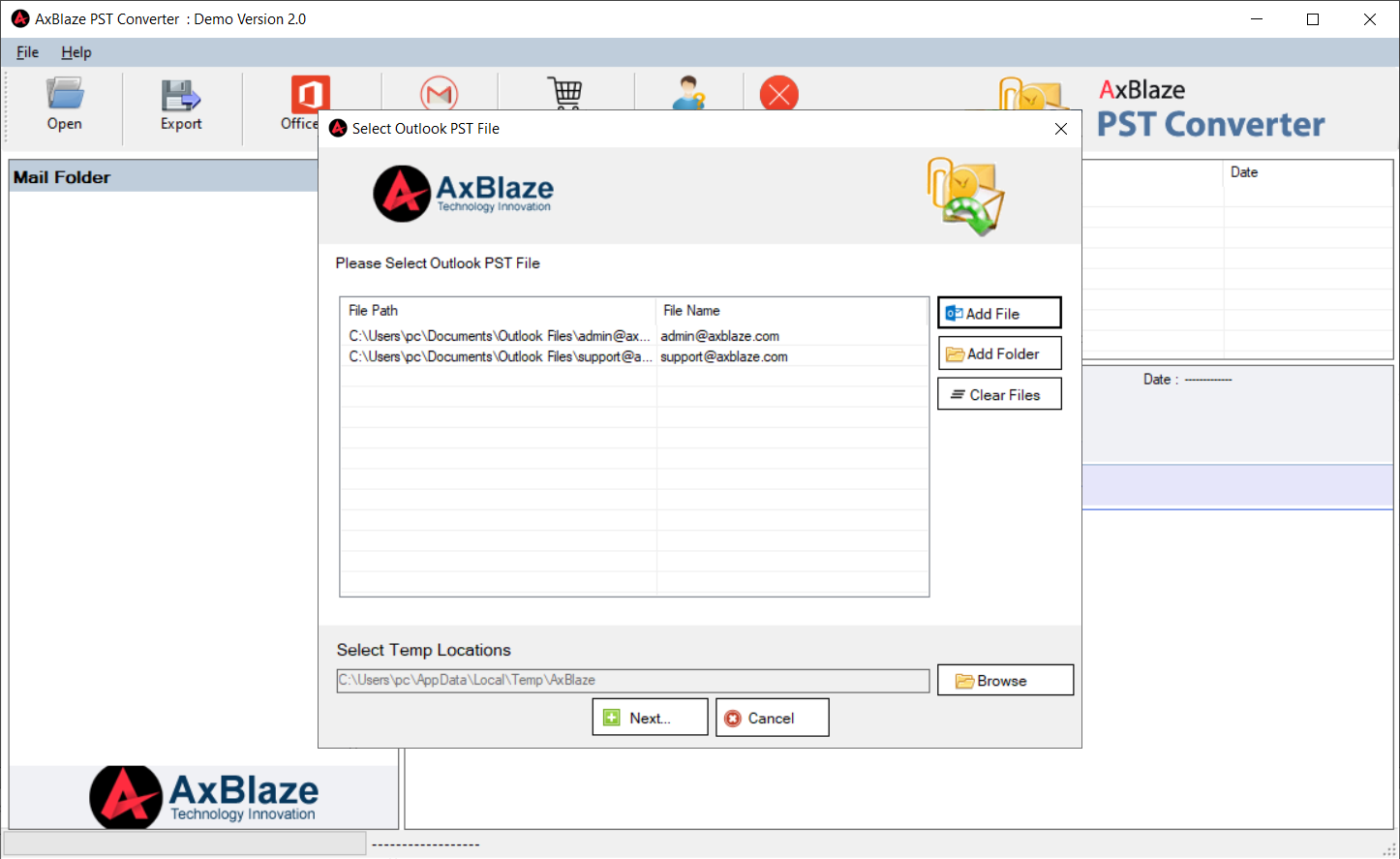
Step 2:
Check the preview of the PST file.
- Check a complete preview of every email with exact metadata information and attachments.
- Check the number of items in every folder of the PST file.
It ensures the complete conversion of the PST file.
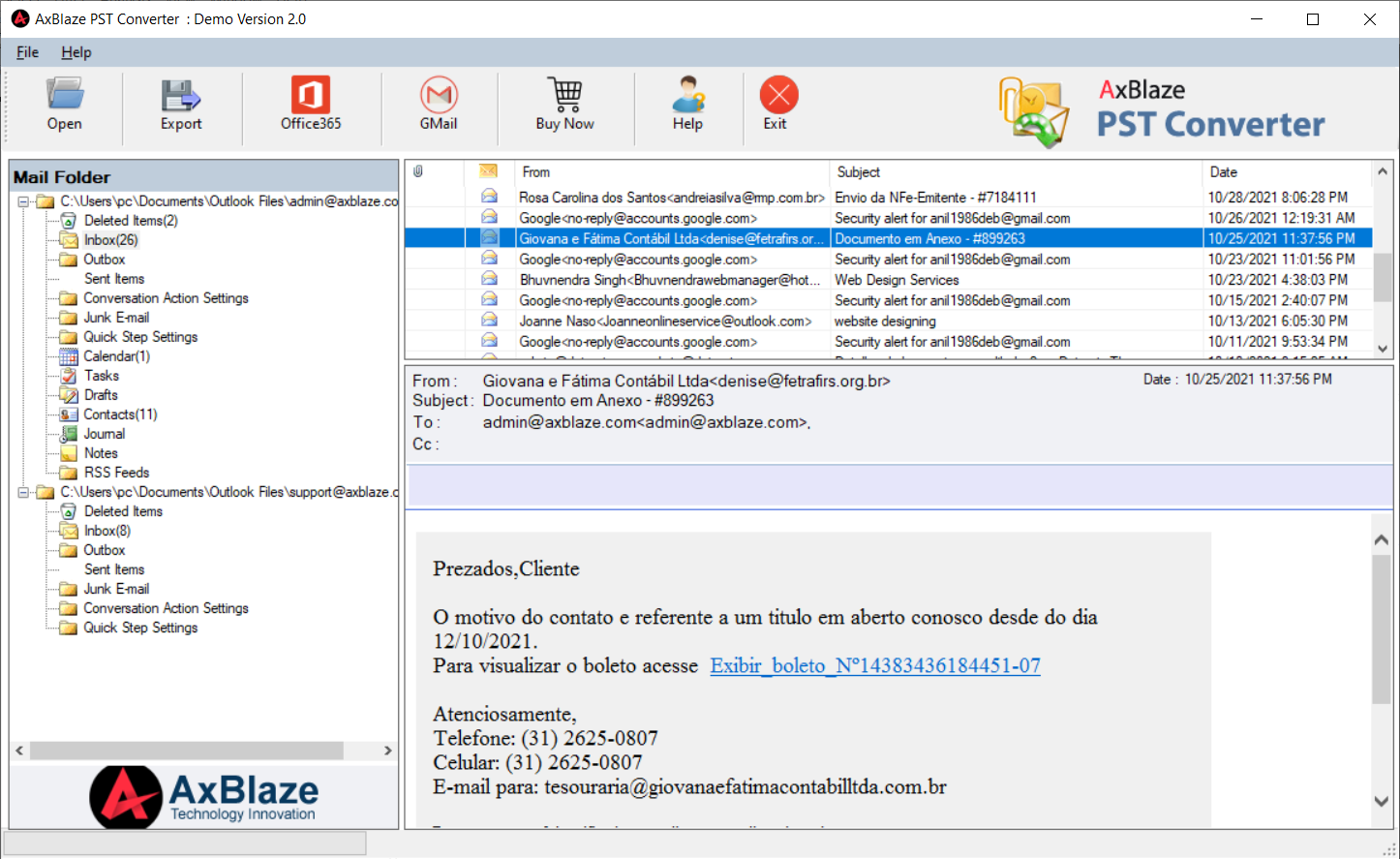
Step 3:
Export Option: Click the "Export" option from the menu.
- Save Destination Path: Click the "Browse" button to select the destination path.
- Export Option: Select the MBOX as an export option.
Move to the next step.
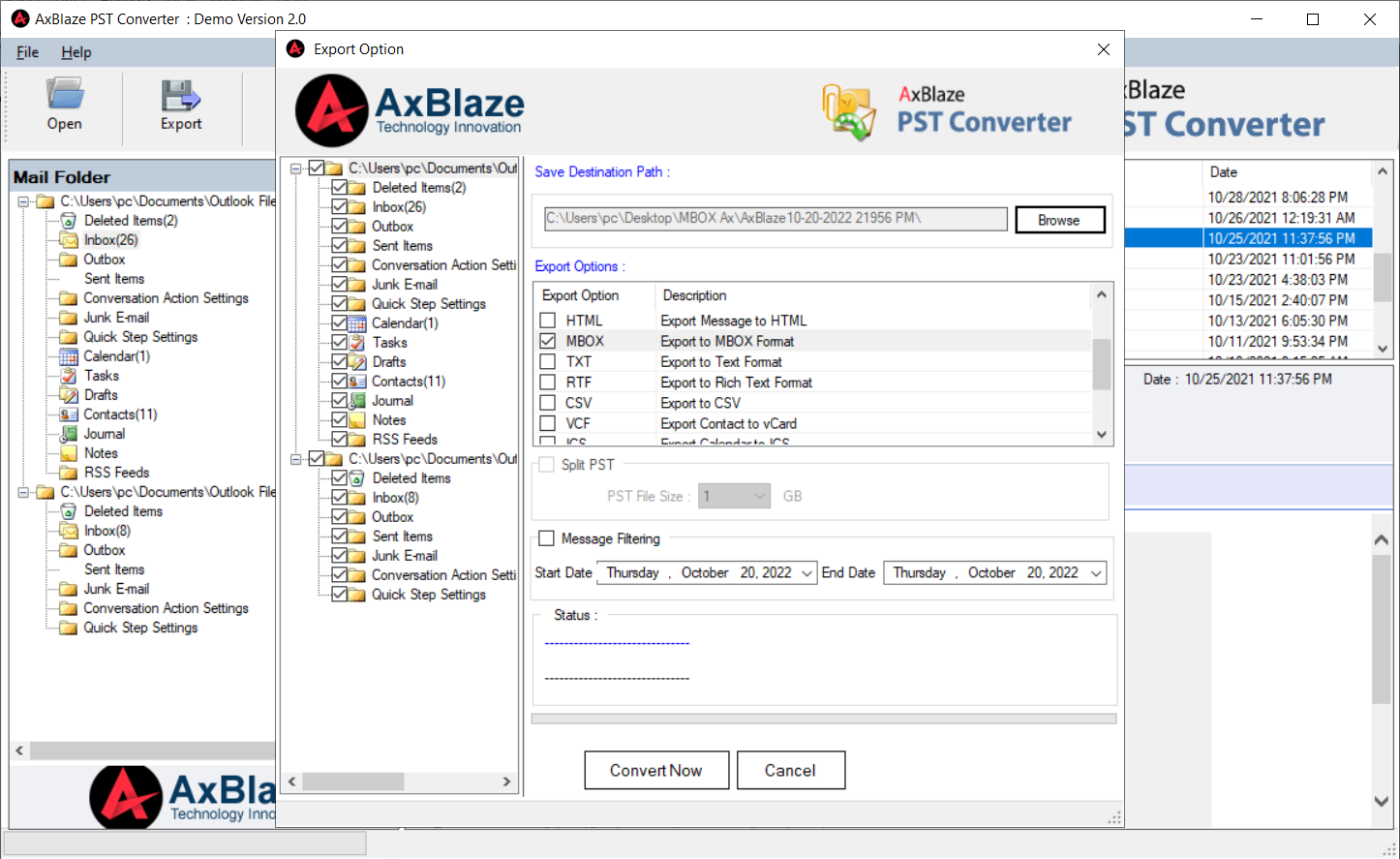
Step 4:
Message Filtering (Optional): Split PST by date.
- Select the date range to filter items by date. It exports the items according to the date range.
Move to the next step.

Step 5:
Convert PST to MBOX.
Click the "Convert Now" button to start the conversion process.
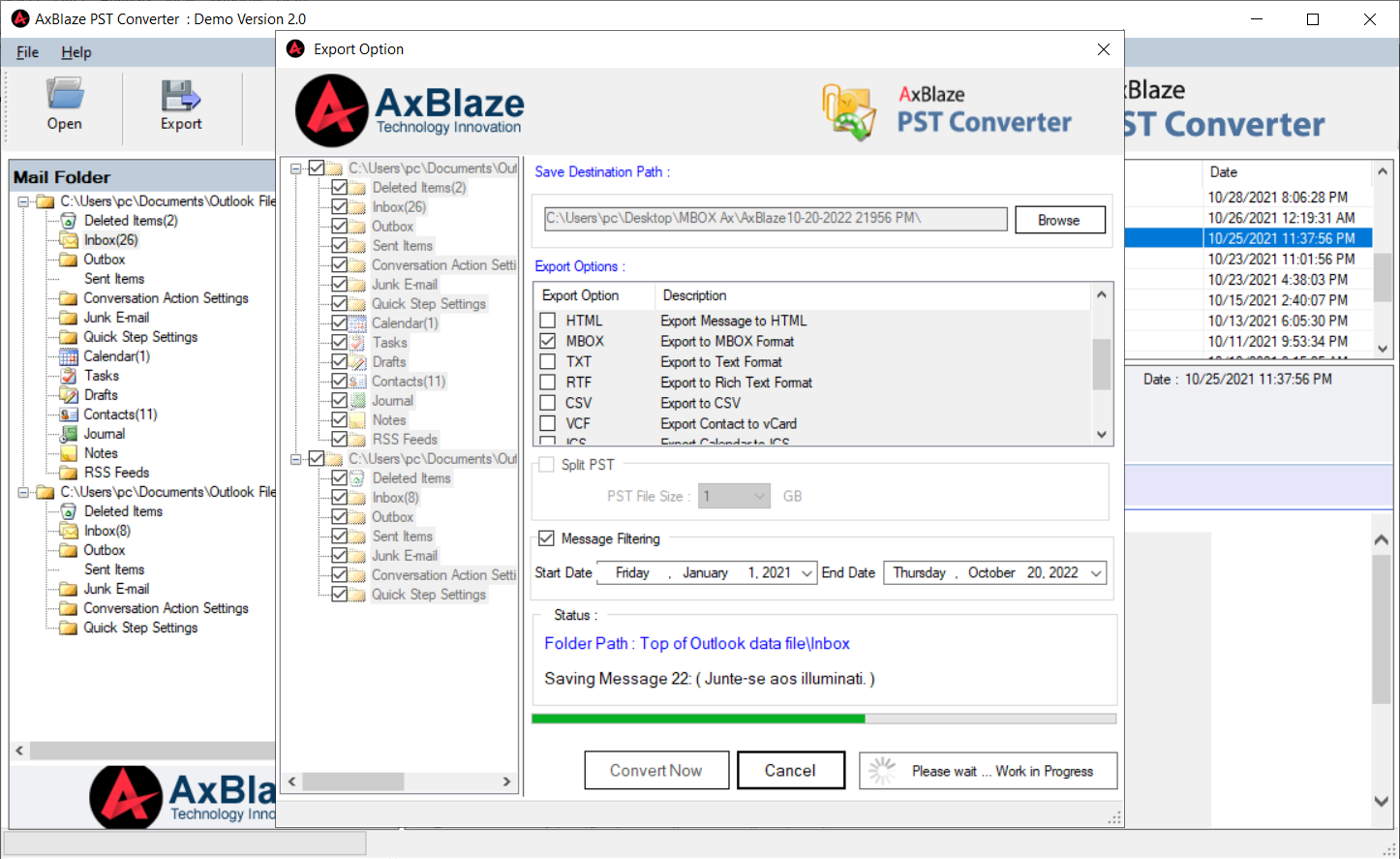
Step 5:
Final Message.
"Saving process has been completed successfully"
A pop-up window will appear after completing the conversion process.