How to Import Outlook PST Contacts to Thunderbird?
I am going to change my email environment from Outlook to Thunderbird? I have some crucial contacts stored in Microsoft Outlook. Is there any way to import all these contacts in Mozilla Thunderbird without losing contact properties?
There are two types of solution FREE and PAID. Yes, it is possible to import Outlook contacts to the Thunderbird email client using a manual way where you don't need to pay any single penny. Also, we have added a commercial solution which provides you ease to import Outlook PST contacts to the Thunderbird email client. You can choose the best one as per the need.
- Method 1: Direct Import - Recommended
- Method 2: Manual Way - with CSV
- Method 3: PST Contacts Extractor - Paid
Method 1: (Direct Import - Recommended) – Direct Import Outlook PST Contacts to Thunderbid Email Client.
(To move PST contacts to Thunderbird mail clients, configure Outlook and import PST file having contacts. Thunderbird can import complete contact details from Outlook if both the applications installed on the same machine.)
Follow the given below procedure to move contacts from Outlook to Thunderbird:
Step 1: Open Thunderbird and click on the Menu icon >> Tools >> Import
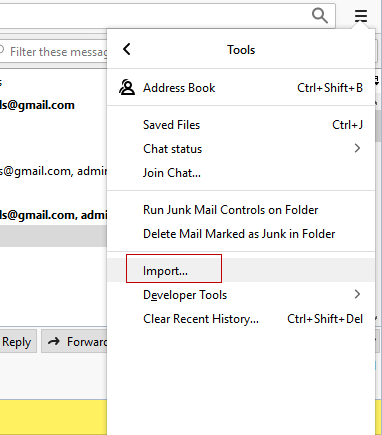
Step 2: Select radio button labeled "Address Books" and click on the "Next" button.
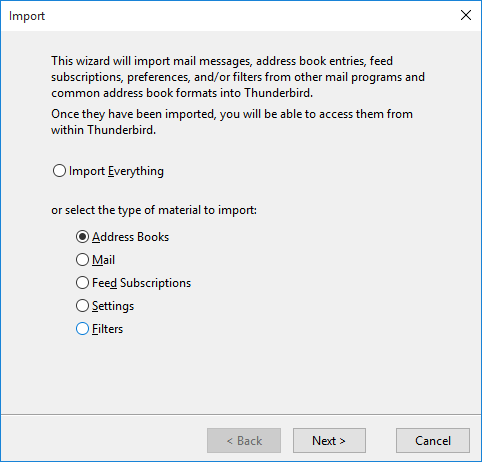
Step 3: Select Outlook and click on the "Next" button.
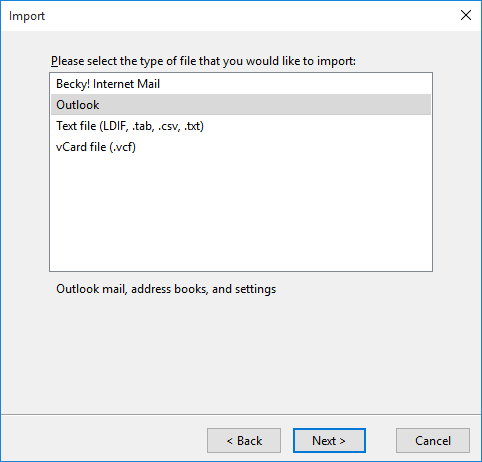
Step 4: In the last step, you will get a message "Addressess successfully imported from Outlook". Click on the "Finish" button to finalize the process.
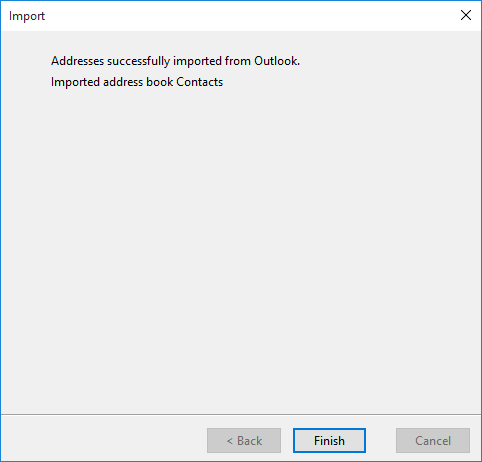
Now, you can check the imported contacts in Thunderbird Address Book.
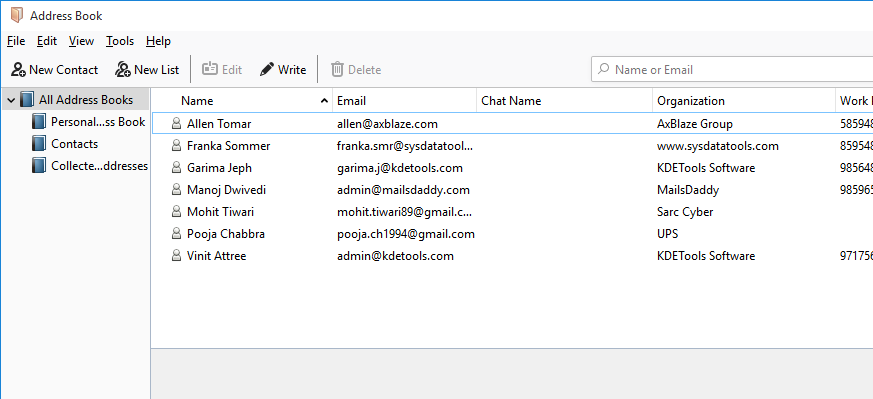
Method 2: (Manual Way – with CSV) - Export Outlook Contacts to CSV and Import in Thunderbird
Check step by step procedure to import Outlook PST Contacts to Thunderbird usng CSV:
Step 1: Export Outlook Contacts to CSV
- Open Outlook >> Import and Export Wiard
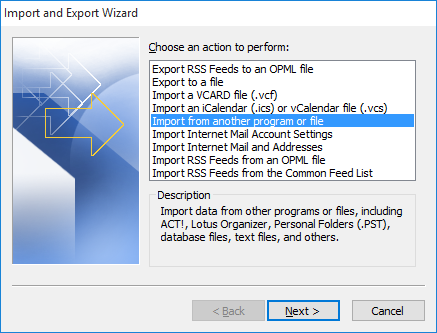
- Select "Export to a file" and click on the "Next" button.
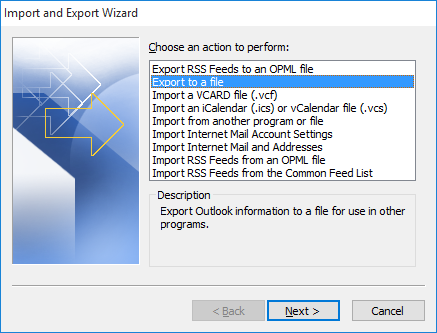
- Select "Comma Separated Values (DOS)" and click on the "Next" button.
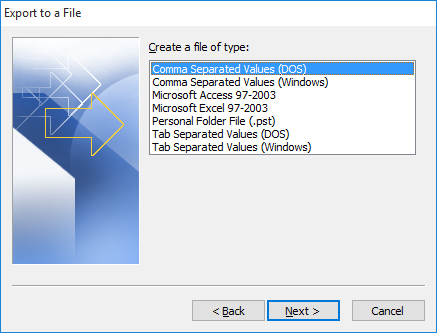
- Select Contacts under Personal Folder that you want to export and click on the "Next" button.
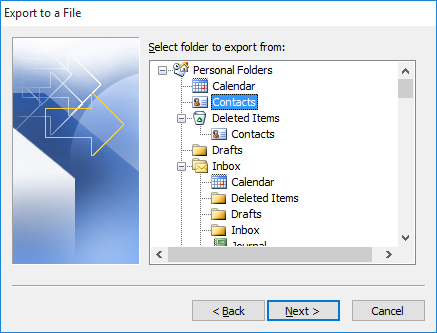
- Browse File Destination and click on the "Next" button.
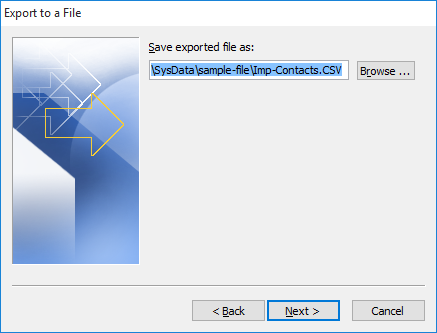
- Click on the "Finish" button to export Outlook Contacts to CSV file type.
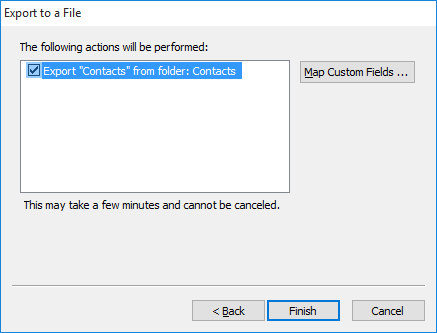
Step 2: Import CSV Contacts to Thunderbird email client.
- Open Thunderbird and click on the Menu icon >> Tools >> Import
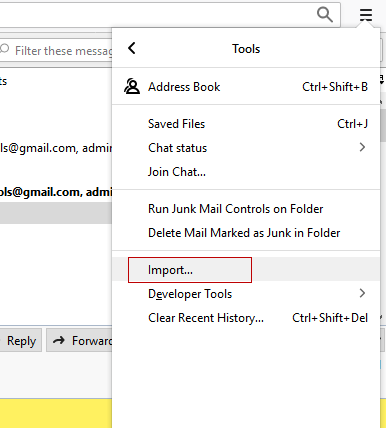
- Select radio button labelled "Address Books" and click on the "Next" button.
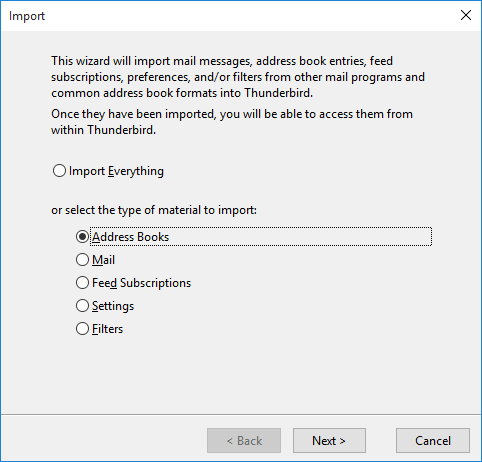
- Select type of file (In this method, we need to select .csv)
Select Text file (LDIF, .tab, .csv, .txt) and click on the "Next" button.
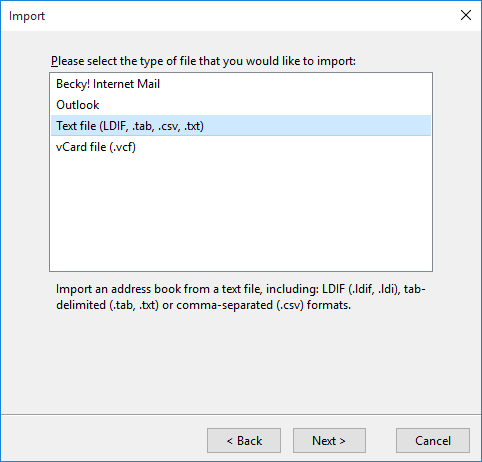
- Select .csv file exported from Outlook and click on the "Open" button.
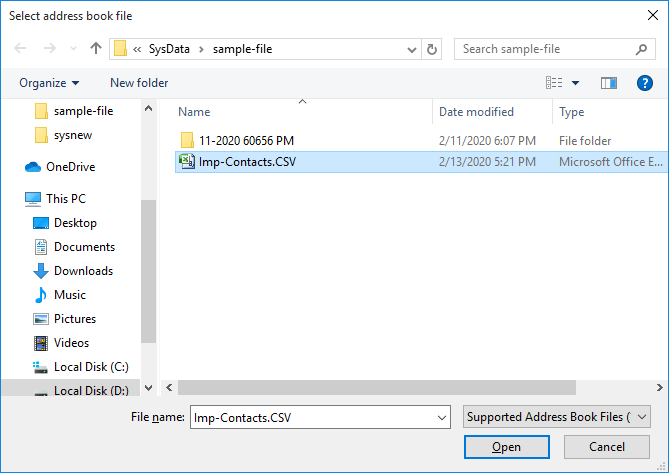
- In this step, you will get a new Window to match the address book fields with the imported data.
Just match Address Book Fields to the Record Data using Move Up and Move Down keys.
After matching the Address Book Fields, click on the "Ok" button.
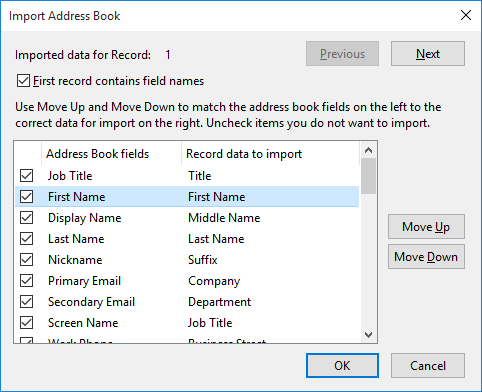
- Now, click on the "Finish" button to finalize the process.
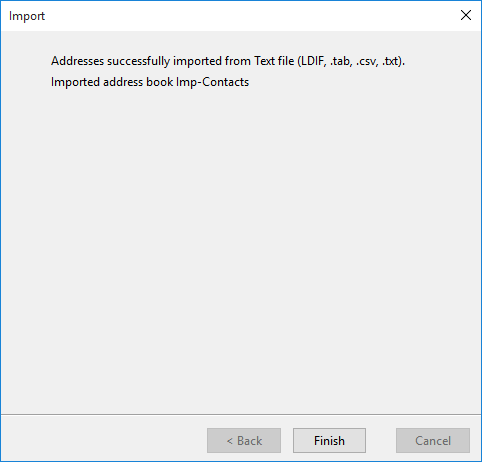
You can check the imported contacts details in Address Book of Thunderbird email client.
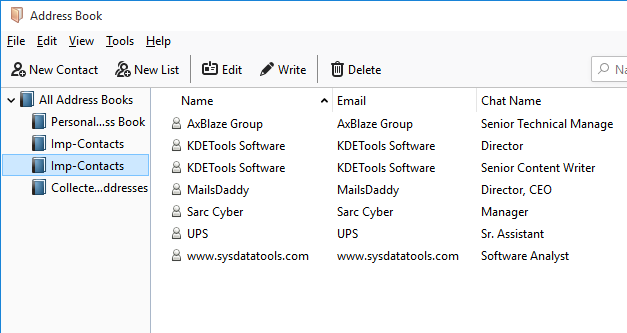
Method 3: (PST Contacts Extractor - PAID) - Extract PST Contacts to vCard File and Import in Thunderbird
To export PST contacts to single vCard file, we recommend PST Contacts converter.
Step 1: Extract PST Contacts to vCard File Type.
- Download, install, and run PST Converter.
- Click on the Add button and browse PST file.
- Click on the "Save" button, browse Destination Path, and select VCF as Export Option.
- Click on "Convert Now" button to export PST contacts to single vCard file type.
Note: The benefit of automated tool is that it exports multiple Outlook contacts to single VCF file.
Step 2: Import vCard Contacts to Thunderbird Email Clients.
- Open Thunderbird and click on the Menu icon >> Tools >> Import
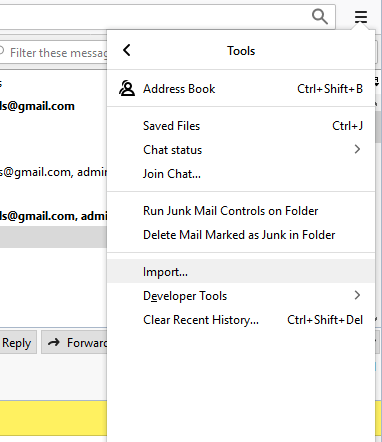
- Select radio button "Address Books" and click on the "Next" button.
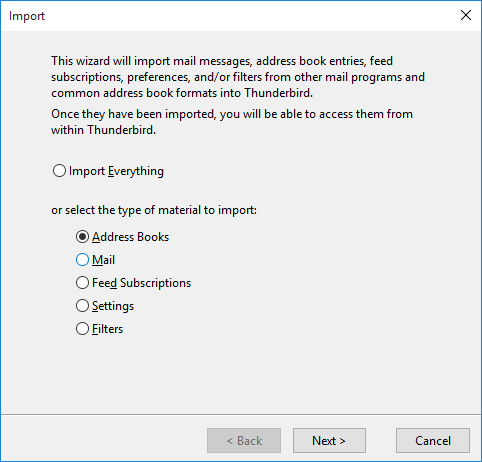
- Select vCard file (.vcf) and click on the "Next" button.
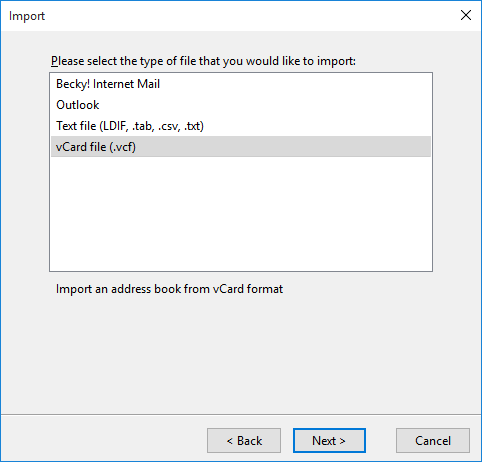
- Select vCard file and click on the "Open" button.
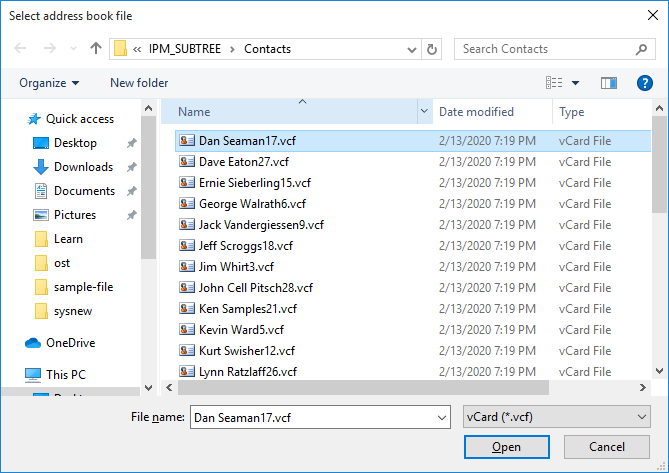
- In the last step, you will get a message "Addressess successfully imported from vCard file (.vcf)". Click on the "Finish" button to finalize the process.

- Check imported contacts in Thunderbird Address Book.
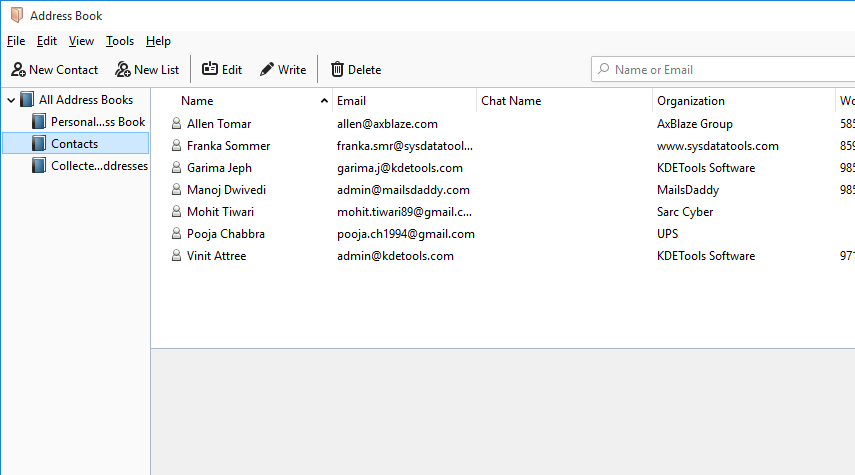
These are the some steps by which you can easily import Outlook PST contacts to the Thunderbird email client.
Thunderbird Products
Thunderbird to PST Converter- Download
Thunderbird to NSF Converter - Download
Thunderbird to TGZ Converter - Download
Thunderbird to PDF Converter - Download
Thunderbird to MSG Converter - Download
Thunderbird to EML Converter - Download
Thunderbird to EMLX Converter - Download
Thunderbird to HTML Converter - Download
Thunderbird to MHTML Converter - Download
Thunderbird to Office 365 Migrator - Download
Thunderbird to Gmail Migrator - Download
Thunderbird to GSuite Migrator - Download
Thunderbird to Yahoo Migrator - Download
Thunderbird to Hotmail Migrator - Download
Thunderbird to IMAP Migrator - Download



